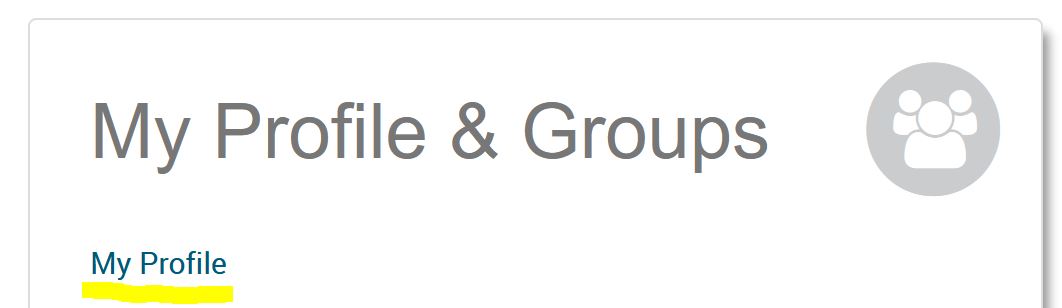Erste Anmeldung zu Pivot-RP
Melden Sie sich an und richten Sie Ihr Profil ein, um Förderungsmöglichkeiten zu verfolgen, personalisierte Suchanfragen zu speichern, Kooperationspartner_innen zu finden und, wenn Sie möchten, massgeschneiderte Förderungsalerten einzurichten, die Sie über die neuesten Förderungsmöglichkeiten in Ihrem Bereich auf dem Laufenden halten.
-
Wie man sich bei Pivot-RP einloggt
Besuchen Sie die folgende Website: pivot.proquest.com
Es gibt zwei Möglichkeiten sich bei Pivot-RP anzumelden.
A. Either you can connect using your Switch Edu-ID credentials
1. Select "University of Fribourg" from the drop-down institution login.
2. Use your University of Fribourg email address and your Switch Edu-ID credentials to log in.
Or
B. You can create a Pivot-RP password and sign in with your Unifr email address (not a private email address).
1. Click on "create an account".
2. The sign-up page asks for your name, Unifr email and prompts you to create a password.
3. The system will send you an email with a link that serves as confirmation and will lead you to a log in page.
Note: it is possible that you already have a Pivot-RP account, automatically set up by the Unifr Research Promotion Service. If this is the case, when you try to create an account, the system will tell you that you already have an existing account linked to your email address. If this is the case, click on "forgot your password?" which will send you an email where you can define a password and access your account.
In any case, to make full use of Pivot-RP, follow the instructions below to claim your profile.
-
How to claim your Pivot-RP profile
When logging in for the first time, Pivot-RP will ask you to claim your profile. While this is optional, it is a good idea to do so to get automated funding recommentations based on your research interests, publications, and grants. Claiming a profile also allows you to be discovered by potential collaborators.
1. Log in to Pivot-RP with one of the two options described above.
2. Select "My Profile" and you will be prompted to Claim your profile.
3. You will see a "Select your profile" page which should display your profile. If you have a common name, you may be prompted to select from a list of potential matches.
4. Find your profile and select "This is me" to claim it.
The next time you log in to Pivot-RP you will find a link to "My profile" on the home page, or, in the drop-down menu under your name in the upper right corner. It is a good idea to view and update the contents of your profile.
-
How to edit your Pivot-RP profile
From your profile page you can select "Edit Profile" at any time to add, delete or update any of the information that is visible.
Adding a few keywords that match your research interest will improve the automated funding advisor recommendations you receive.
You can also link your Unifr webpage or your ORCiD as well as your publication or grant list to your Pivot-RP profile.